I’ve been looking around the website to see if there was a list of keyboard shortcuts to speed up the design workflow. I’ve been pecking at different keys while in the browser and found that there definitely are a few shortcut keys, but haven’t found them documented anywhere. Is there a master list somewhere?
Hello @btrinh,
thanks for reaching out! In short, there are some shortcuts:
“r”: Reset the view to the original view point before being adjusted to the current geometry
“a”: Reset the view to fit all objects (default view)
“u”: Changes to an upright view of the current scene
Additionally “w”, “f” and “l” trigger different navigation modes which are sometimes nice to play around but not very helpful when you work with the viewer e.g. select / hide entities etc. We might disable them in the future. You can get back to the default mode by hitting “e”.
I added an issue to put this information to the documentation as well. I will update the issue when this is available with the corresponding link.
Best Alex
@afischer Thanks! As an engineer that is constantly trying to increase efficiency, I would love to see a more complete shortcut list or even better some kind of interface to assign keyboard shortcuts to different commands.
Hello @btrinh!
Nice feedback! The shortcuts I mentioned are just in place right now even though not really “promoted” somewhere. When talking about more and customized shortcut settings it will be very interesting which commands are requested the most. We will make those requests more transparent to everybody soon, I will add your request then as well and tag you, such that you get notified once it is in place!
Best Alex
Moving this topic now to Vote for features! section. It would be great if everybody who would love to have more shortcuts available in a flexible or customizable way would elaborate on his requirements and use cases.
Best Alex
maybe orientation shortcuts x,y and z?
Darren
@afischer, thanks for moving this to a vote. Ultimately the goal is allow people to work faster by reducing mouse movement away from the context. I’d love to see something more user customizable so that users can decide the mapping that works best for the them. For me personally I’d like to map this to keys I use from my existing cad program which are entirely customizable.
A few use case examples:
-
“Add selection from viewer” requires the user to move mouse from the cad context to the selection list. A shortcut for all three selection buttons would reduce the time for this operation.
-
Selection type. In example body, face, or edge.
-
Normal to views often helps with selecting bodies or faces more efficiently. Right/left, top/bottom, front/back would probably be sufficient.
-
This is sorta a feature request as well but for me the greatest time sink is in selection. We need a button that allows us to page through selections faster. So instead of only selecting the object directly under the mouse cursor, the user can right click to select the next in the list that shares a specific coordinate. This reduces the hiding and in hiding of solid bodies to select specific faces.
Thanks!
For me, the most useful shortcuts would be for switching between entity section types (volumes, surfaces, edges and nodes).
I would like to see the following shortcuts implemented.
1 - Volumes
2 - Faces
3 - Edges
4 - Nodes
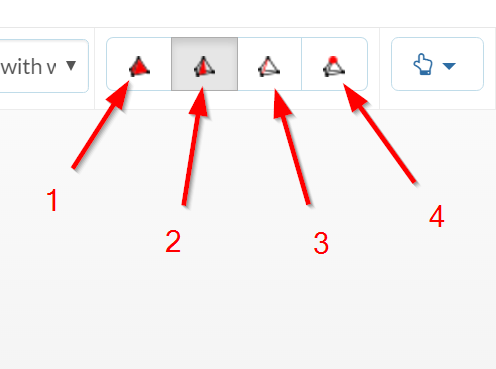
Of course entering numbers into text boxes should not trigger a change of selection type. Ctrl, Shift or Alt could be used as modifiers if required.