What Happened?
When loading a result in the online post-processor the connection to the server got interrupted leading to the following error:

What Could Be the Possible Reason?
When the loading of result data in the post-processor fails or the loading process gets stuck, this can have several potential causes:
- No Internet connection
- Connection blocked by (local) antivirus or firewall
- The post-processing visualization consuming more memory than available
- Post-processing visualization (filter combinations or filter parameters) leading to a failure
- Error/technical reason
What Can I Do Now?
- Check your Internet connection and ensure that you’re not only connected to your local network, but also connected to the Internet. Once reconnected, please refresh the page to reopen the online post-processor.
- Check the settings of your antivirus software and/or firewall. There have been cases where this type of software will interrupt or block websocket connections. Websockets are a requirement for the online post-processor to function properly. You can check the compatibility of your network settings with SimScale here.
- In case none of the two above suggestions could fix the issue, the problem may be caused by a corrupted post-processing visualization state. Try reducing the number of selected time steps in the animation settings (use skip-by in the animation settings panel). Note: This only applies to non-LBM or PWC fluid flow simulations.
- Disable vector visualization on results with meshes that have a very high mesh element count. This applies to the parts and filters. Too many vectors being displayed may cause performance issues.
- In case the result can not be opened on any machine anymore, a second to last resort is to use the “Reset to default” option. Note: This will reset the post-processing visualization and all filters will have to be applied again. The following picture shows what to do:
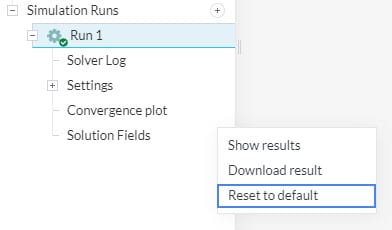
Note
In case none of the above suggestions were able to fix the problem, please reach out to support for further assistance.