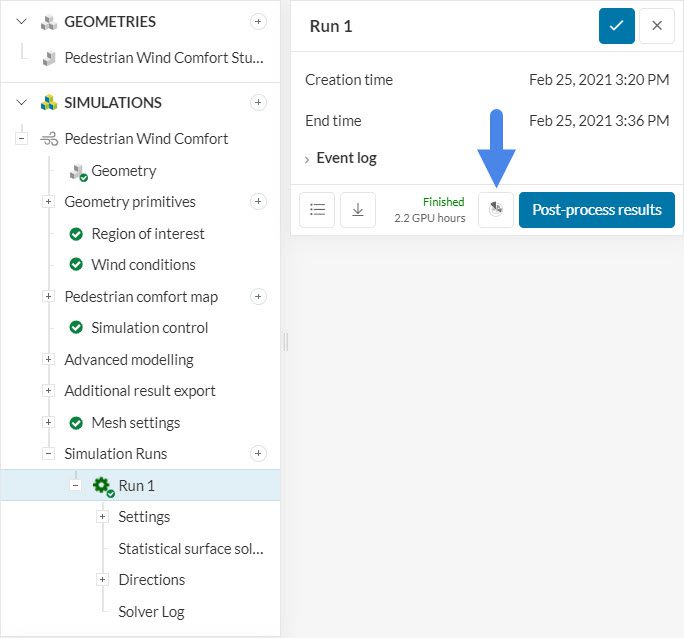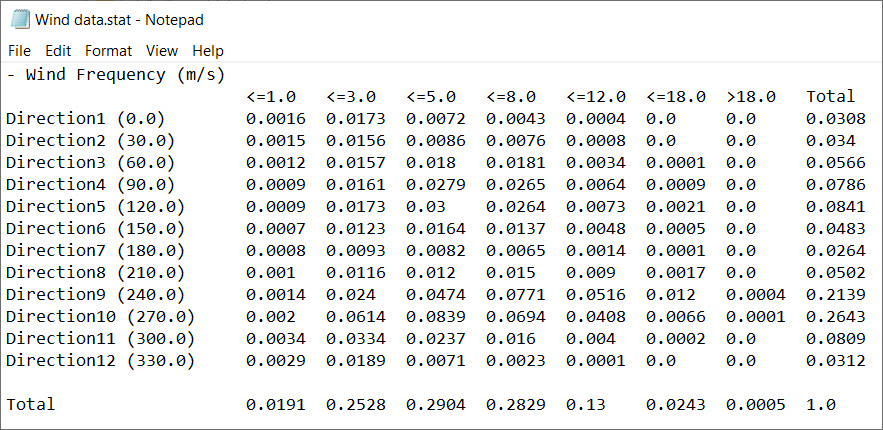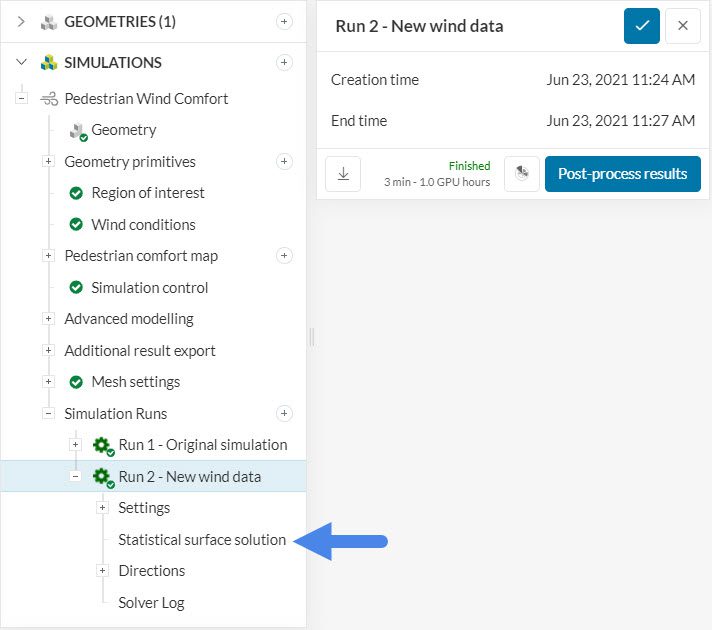With the Pacefish®\(^1\) Pedestrian Wind Comfort (PWC) solver, we are often interested in assessing the wind comfort criteria for various wind configurations.
This article will explore the Add wind data feature for PWC simulations, which is a quick and inexpensive way to evaluate multiple wind frequency configurations for a given CAD model. This workflow is particularly valuable when studying wind comfort for different seasons of the year.
Important
Please note that the workflow described is valid for the AS/NZS 1170.2, EN-1991-1-4, and NEN8100 wind standards. The London Microclimate wind standard is not supported.
Approach
A typical pedestrian wind comfort simulation consists of two main phases:
- In the first phase, a transient external aerodynamics simulation is run for a given number of fluid passes.
- Using the results from phase 1, SimScale calculates the wind comfort criteria, based on the wind data that was provided.
Therefore, if the user is interested in analyzing multiple different wind configurations for the same geometry, it is possible to reuse the results obtained in phase 1 and calculate the new wind comfort criteria based on the new wind conditions.
This is exactly what SimScale allows you to do. Whenever a PWC simulation runs successfully, an Add wind data button will be available in the run dialogue box.
After clicking on the icon, the user can upload the new wind data and obtain the wind comfort results for the new configuration. Once the new data is loaded, you can run the new simulation by pressing ‘Start’. As Figure 2 shows, the simulation costs for each new wind data is fixed at 1 GPU hour:
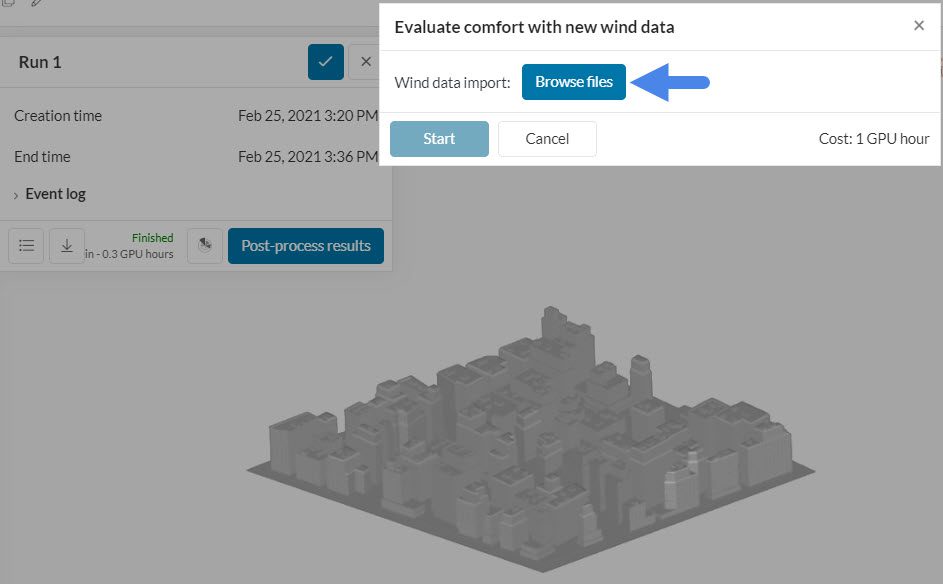
Please note that the new wind data sets need to contain the same number of wind directions or more. Let’s analyze a couple of scenarios:
- If the original run contains 12 directions and the new wind configuration has only 8, the simulation will not run. At least 12 wind directions are required
- If the user submits a new wind data set with 36 directions, the platform will automatically reduce the new data set to match the number of directions from the original simulation. In short, the new simulations will always have the same number of directions as the original simulation
Did you know?
The wind data imported to SimScale requires specific formatting – See the steps to organize the wind data in this article.
As far as format extensions go, the AS/NZS 1170.2 and the EN-1991-1-4 wind standards require wind data in the .stat format. On the other hand, the wind data for the NEN8100 standard should be saved in the .txt format.
Desired Outcome
The simulations for the additional wind configurations typically take just a few minutes.
The results from the original simulation will not be overwritten – instead, a new run tab is open with the new wind data results.
References