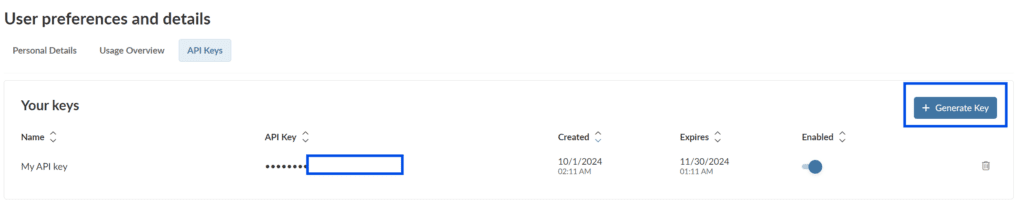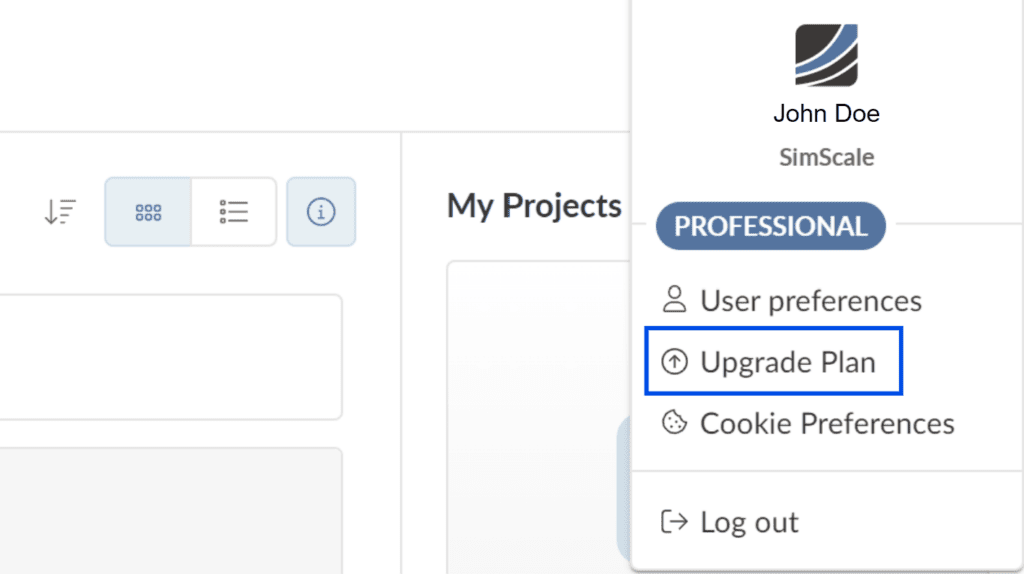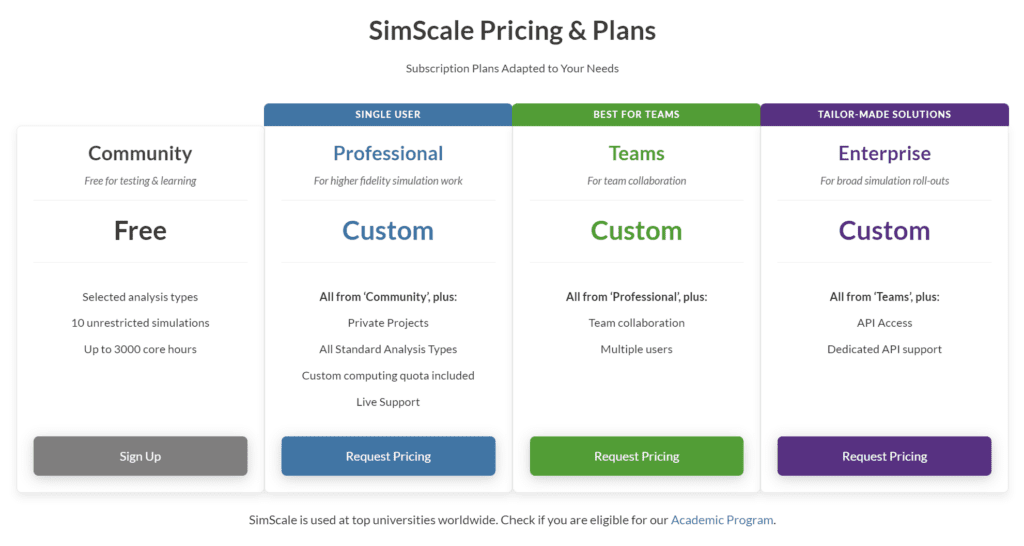This article explains how to manage your account in SimScale. Managing the account allows you to change your appearance on the SimScale platform and have an overview of the account usage. In addition, you can upgrade your current plan and manage API keys.
Overview
To access the account management page expand the user icon in the top right corner and
click on:
- ‘User Preferences’ if you are using the SimScale Workbench
- ‘Manage Account’ if you are anywhere else on the SimScale website, e.g. Tutorials.
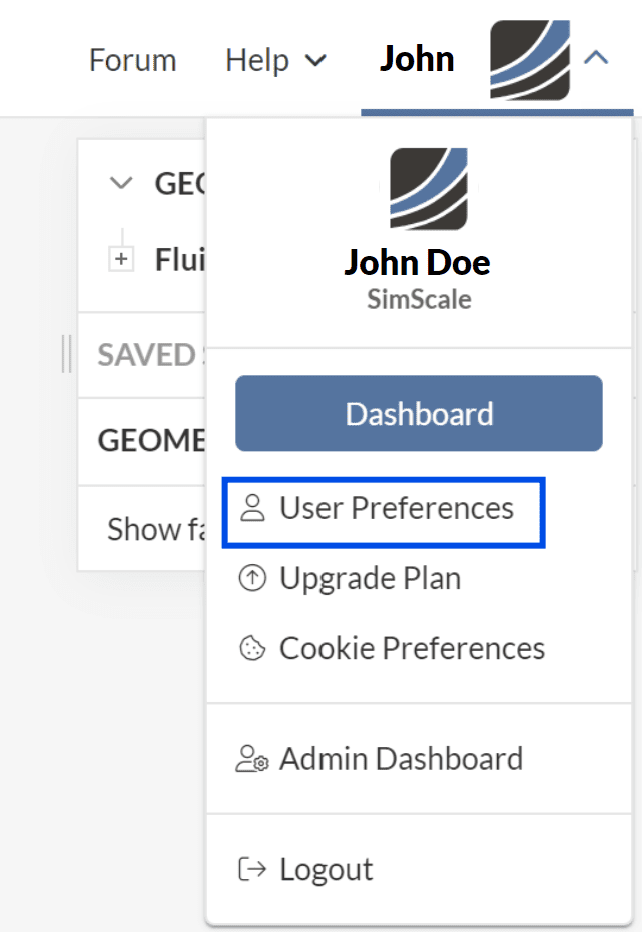
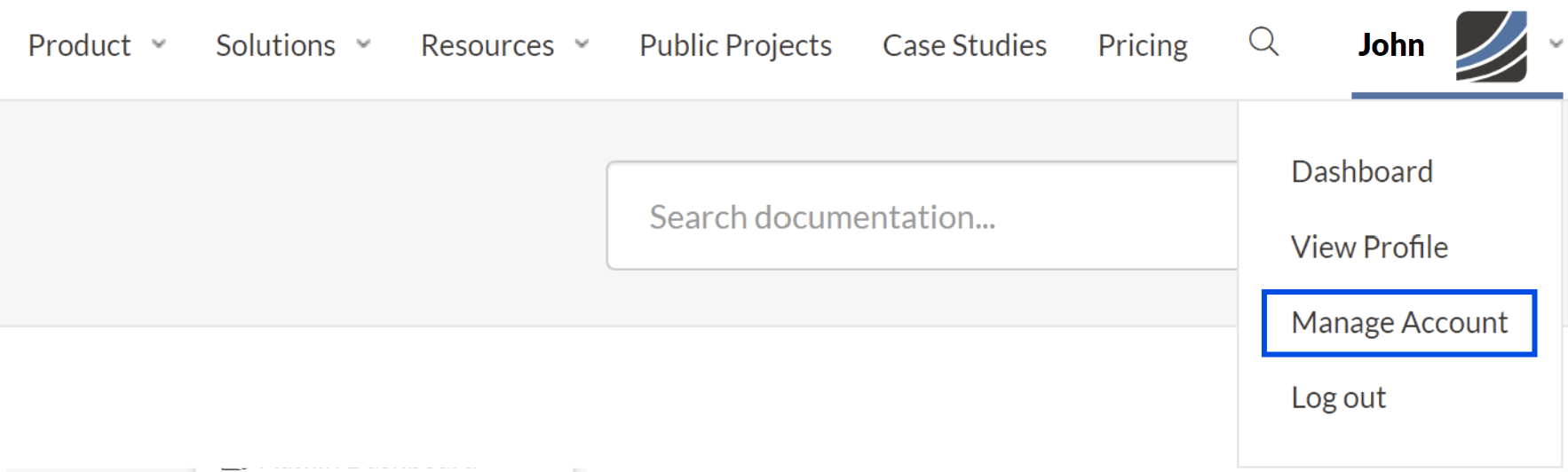
Once the page is loaded you can navigate through the menu on the top in order to manage specific settings of your account.
User Preferences and Details
Personal Details
In the Personal Details section, you can
- change your profile image and name.
- set email notifications to on or off for finished simulation runs.
- change the rest of the information by reaching out to our support team via the chat function or via an e-mail to support@simscale.com.
- request cancellation of your account using the ‘Cancel Account’ button.
- see how much CPU and GPU usage is still remaining on the bottom-left of the page.
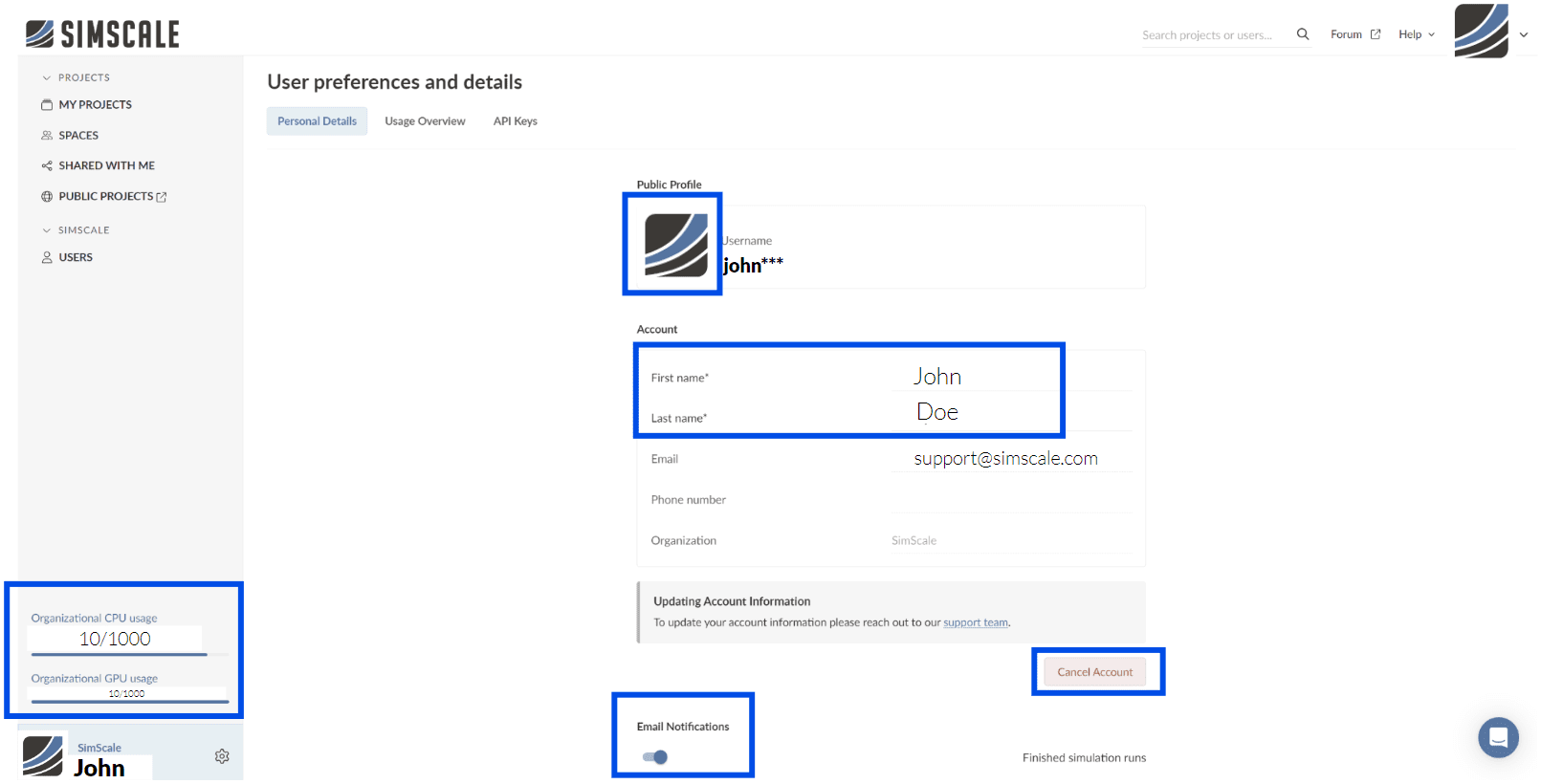
Usage Overview
In the Usage Overview section, a detailed list of all your simulation runs can be found. The list contains all information about your jobs, such as the duration, processors, and core hours used. It also provides an overview of the total Computational hours used and the maximum available for your account. You can also arrange them through any of the columns.
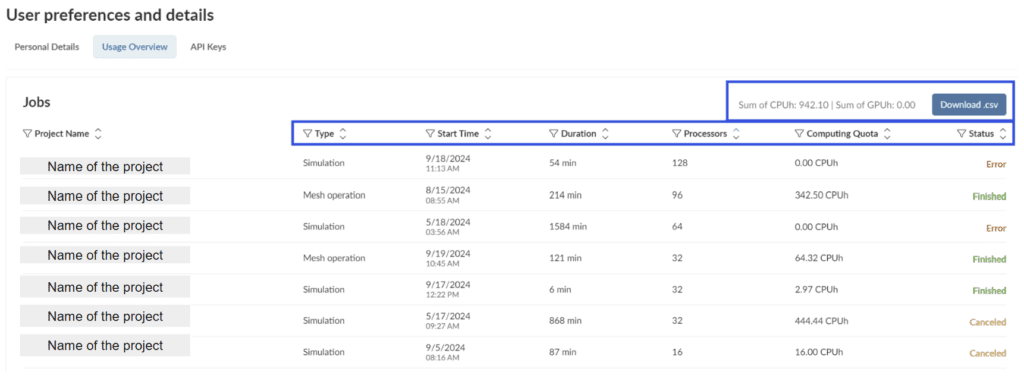
API Keys
You can manage and generate an API key in the API Keys section. By inputting a key description and clicking on the ‘Generate Key’ button a new API key can be generated.
At the bottom, a list of all the generated API keys can be found. Here an API key can be deactivated, activated, or deleted by clicking on the bin icon.
Please find further information about the usage of API keys below.
When do keys expire and what happens when a key expires?
After generating an API key it is valid for 60 days. However, the expiration date is automatically extended for 60 days every time the key is used. The expiration date cannot be changed manually. An expired key cannot be further used. Any usage will result in an authentication error.
Can I extend the expiration date of expired keys?
No, if a key has expired it can no longer be used. It’s required to generate a new API Key and replace the expired one.
What happens when a key is disabled?
Disabled keys cannot be used again until they are re-enabled. Any usage, otherwise, will result in an authentication error. This change is effective immediately after expiration in order to ensure that the key is not being used in production systems.
Upgrade Plan
Click on the Upgrade Plan button to head to the pricing page.
Pricing Page
Here you can reach out to the SimScale team in order to upgrade or downgrade your plan. You find a detailed plan comparison of the individual plans, as well as a FAQs section on the different plans and account management.