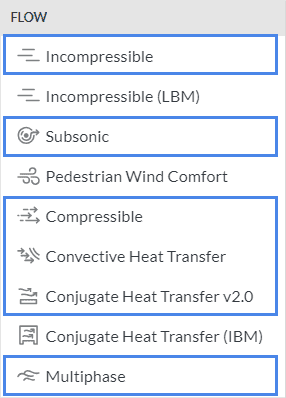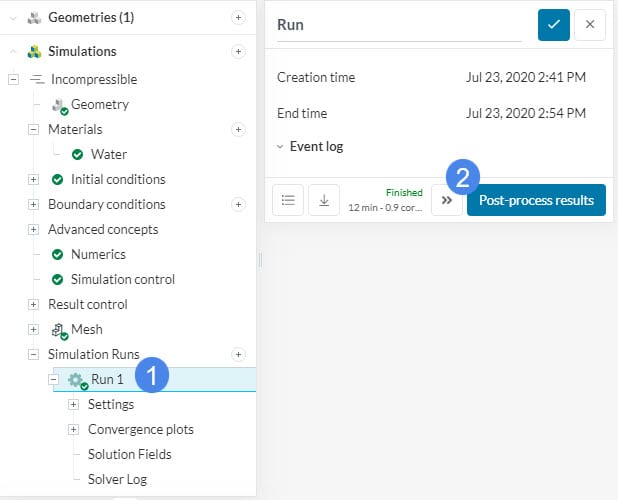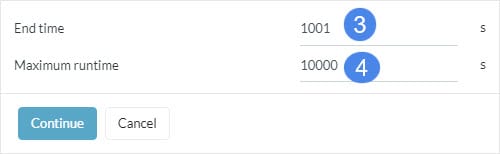In some analysis types, it is possible to continue an existing simulation run. This feature is called ‘Continue the run‘ and it is useful when:
- You would like to extend an existing simulation that has not converged
- You want to extend the simulation run without changing the simulation settings
This feature is active for most CFD solvers, covering steady-state and transient analyses. Below is the list of all the analysis types which support the Continue the run feature:
- Incompressible
- Compressible
- Convective Heat Transfer
- Conjugate Heat Transfer v2.0
- Multiphase
- Subsonic
Important
To continue a given simulation run, do not stop the existing run attempt until it performs a few iterations. The ‘continue the run’ button will be disabled in case one of the following scenarios are present:
- If a brand new simulation starts and gets cancelled before performing any iterations
- If the user continues a simulation run and the simulation gets canceled before it performs any iterations
Continue the Run Feature
To continue an existing simulation run, first select the simulation run of interest. Afterward, click on the ‘>>’ icon, referred to as ‘Continue the run icon’ beside the Post-process results button:
Next, define the End time and/or Maximum runtime. In a steady-state simulation, End time stands for the number of iterations. Maximum runtime is the maximum allowed physical time for the extended run.
Keep in mind that the Maximum runtime defines the total simulation time (initial run and following run extensions). As a result, we strongly recommend assigning a large Maximum runtime to ensure that the simulation completes without an automatic cancellation.
- If the simulation ends before reaching the original end time, it is possibly because the maximum run time was not large enough. In this case, increase the Maximum runtime.
- If the simulation has reached the defined end time and you would like to perform additional iterations, then increase the End time. In addition, you will need to check the duration of the simulation job for the existing number of iterations. This will give you an idea regarding the suitable run time for the job. Finally, increase the Maximum runtime if necessary.
Important
When the simulation is canceled, it will take some time to finalize the run and download the results. The duration depends on the mesh size and the number of result intervals.
If you cannot see the simulation results under the solution fields, please use the “Continue the run” operation to extend the simulation by a minimum of 1 iteration. Do not forget to increase the “Maximum runtime”.
Note
If none of the above suggestions solved your problem, then please post the issue on our forum or contact us.