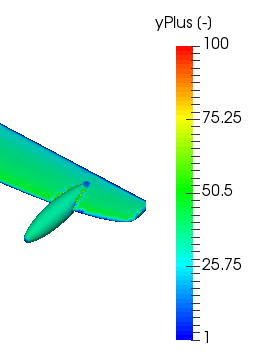Hi Everyone,
I’m trying to create the Y+ layers over the bounding box in Ymin Direction. So here’s my approach that I followed
So I’ve created a Bounding box where Xmin is -15 and Xmax = 15, Ymin 0 and Ymax=0.5 (All dimensions are in m)
I’ve calculated the wall distance by considering the boundary layer length = 30 m (Overall X is 30 m ). for Y+ I’ve considered 100 and from here I’ve calculated the estimated wall distance which is 0.005164.
#layers=5
ER= 1.3
The thickness of the final layer=0.01479
Min overall layer thickness =0.04
In the refinement, I’ve selected the Bounding box layer addition. and selected Ymin Bounding box face. and added all the Y+ related values which are listed above.
I failed to generate layers over the bounding box.
So I have following questions
- The Boundary Layer length which I selected is it right? My bounding box is overall 30m in X-direction hence the overall length is the single layer would be 30m. therefore I’ve selected this value while calculating my wall distance
2)Where did I go wrong that my layer generation failed?
Please do let me know if you need additional information. And It would be great if you all can help me to resolve this issue.