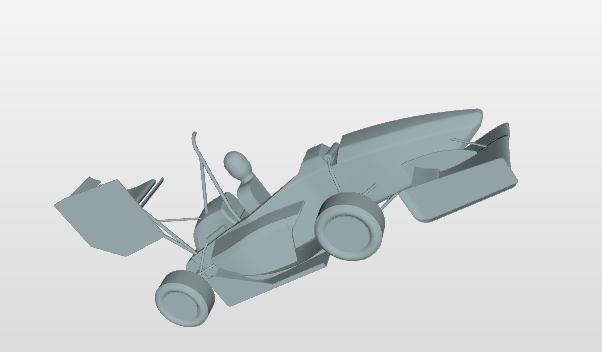
thank you for your answer. So I should just start the simulation and then I’m good and can submit the homework?
I suppose I got the right one? I was just asking bc there is a config 1 2 and 3?
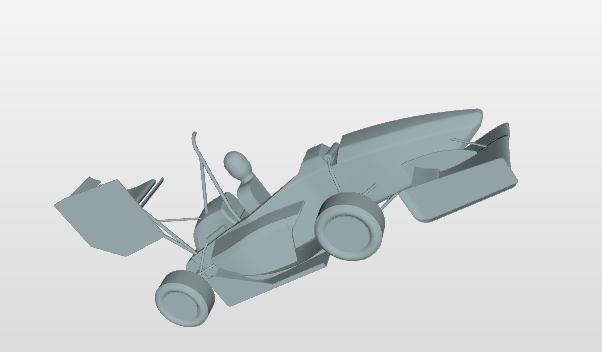
thank you for your answer. So I should just start the simulation and then I’m good and can submit the homework?
I suppose I got the right one? I was just asking bc there is a config 1 2 and 3?
This looks right. Please note that the staff updated the base project because there were too many models. perhaps you have got an old version.
@kianz89: Look at my last post. Your results looks as if your simulation did not converge because of too few timesteps in the simulation.
Greetings
Hey @juansan995 you have to simply deselect the Slice2 by clicking the eye beside it in the tree and activate the Slice1 by clicking the eye beside it in the tree.You are currently viewing the plane for slice 2.
Hi all,
Just to confirm. The submission is just this tutorial, for one geometry?
Thanks!
@varunsura @fhnx @ahmedhussain18 @Milad_Mafi @pfernandez.
Got i!! Definitely the 6K iterations helps to solve such convergence issue. Thank you for the help!!
HW is done!!
Hello Everyone,
@varunsura , @PhilippB94, @durgesh786 , @agupta , @fhnx ,@LoganZundel , @slibbi , @kianz89
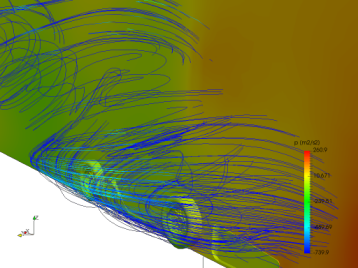
The reason for this was a lot of illegal cells ( bad quality ) in the mesh. You can check that by clicking the meshing log as shown in the figure below:
In most cases, the number was around approx 200 illegal cells which then requires more iterations ( about 6,000 as already mentioned by some users) to reach the correct result. Or for some it may cause the simulations to crash.
(This can happen in some cases, when we do too many iterations in a specific step of the meshing algorithm for meshes of moderate size.)
If that is the case for you, then please read the Fix below.
To avoid too many illegal cells, we can reduce the number of iterations for:
nFeatureSnapIter to value “1” under Snap Controls as shown in the figure. (If the mesh is of moderate size, as in this case, then a value <= 3 is sufficient)
This has also been UPDATED in the 2nd figure in the meshing part of the tutorial
.
- So , please making the above change, click Save and Start again the meshing job.
(this time it would also finish quicker than before)
By doing so, the number of illegal cells should be reduced to less than 50 which is fine for the solver. Then the simulation would converge to the correct result in 1500 iterations/time and should show a convergence plot similar to below:
NOTE: If you have already done a simulation with the current mesh for 6,000 iterations and have the correct results, then that is also fine and your homework is accepted.
This should solve the issue, and if you face further problems please let me know by tagging me.
Best,
Ali Arafat
CFD Simulations Engineer
Hello Everyone,
Further to clear some things regarding the Homework the Task description has been updated,additionally please note the following:
- Your task is to investigate the Full car model " Model-Conf-1-2 " only. This is with Radiator and MRFzones for wheels.
[The imported project should only have the model named " Model-Conf-1-2 ", so please ignore the names (Model-Conf-3) used else where in the figures for the tutorial]
- You are required to do only 1 Meshing task and 1 Simulation setup.
- Also, post processing is to be done for this Model-Conf-1-2 Run only
Best,
Ali
Hi,
I have a problem at the beginning of the whole task - creating first mesh. The names that you give in the tutorial do not match the ones that are in the mesh creator. I can’t find any of the features that I am supposed to change up from “number of computing cores”. Even"MaxlocalCells" is changed to “Max number of cells per processor”.
I have the same issue with user “zplocke” above. Did the platform receive a server-side update that changed the names of the fields on the mesh creator? Thanks in advance.
I have exactly the same problem with my mesh. Remeshing and Deleting the former mesh didn´t solved the problem. What can i do?
Thanks for your help!
This seems to be the case. They changed the names of the variables as snappyHexMesh reads them to something more human readable. The relative position withing the GUI seems to be kept, so you may infer which is which from the snapshots and their meaning.
Hi, I have a real problem to set my mesh because every important label at me means something else than in the tutorial. Can someone help me?
Hi,
I also have the same problem as “zplocke” and “PNtakos”.
I hope you can help.
the labels come within an update of the mesh operations which provides more easily understandable labels and improved help texts. As online-platform we try to deploy improvements as fast as possible to the live system.
In this case it was not synched with the homework definition for the workshop which of course makes it very hard for you to follow the tutorial. We will re-enable the old labels again until the homework is done and deploy this improvement later this week. We will also have updated homework instructions for session 3 at that point!
We apologize for the inconvenience,
Best Alex
@afischer When should we expect that roll-back so we can start working on the 2nd homework? Thank you.
Thank you very much for your help, do I need to do anything further?
Harry
Hey @PNtakos,
we updated the mesh operation labels 1 minute ago. I double checked, so you should see the old labels again that fit to the homework instruction. @hgibbons, you do not need to clean cache or sth. else.
Sorry again for the inconvenience,
Best Alex
Hi,
after using the fix mentioned above for the illegal cells, my mesh Operation fails with the Message: “The machine ran out of memory. Please choose a larger machine for computation.” I have redone the operation settings and the mesh refinements multiple times to make sure all the values are correct, but it produces the error every time i try to mesh.
What can i do to fix this?
(Project link: https://www.simscale.com/workbench?publiclink=22dd9a71-dcdf-4c16-b44b-8453156b4470)
Thanks in advance.
Hi Mjunk,
There are some warnings about illegal triangles after surface tesselation and some other issues with the geometry in general. As you created this project 4 days ago, you most likely have not the latest version of the geometry. Import the Homework Project again from the first post and you should be good to go.
Cheers,
I have already completed a simulation with wrong results due to bad mesh quality.
Do I need to redo the homework for correct results?