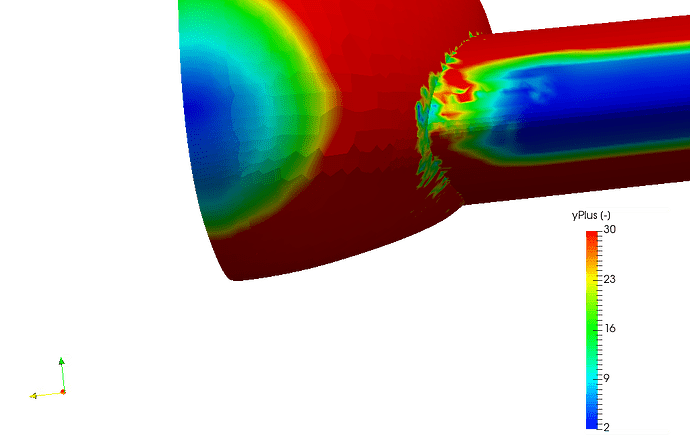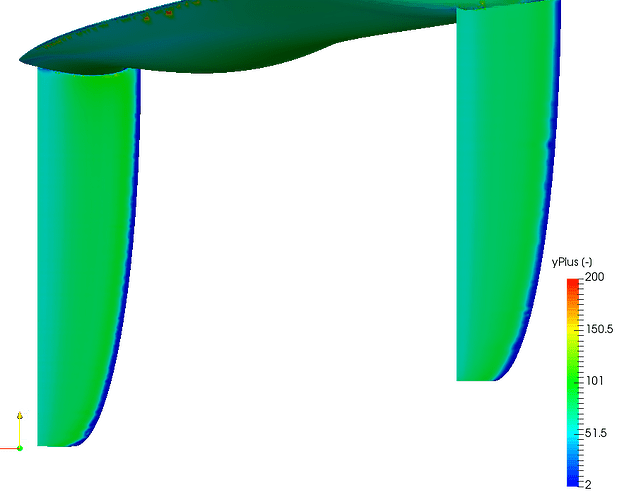I researched Layer inflation by reading the forum guides but it did not seem that I had the same parameters available to me and my geometry is a complete aircraft where I could not figure out what reference length to use for the y+ online calculator.
Anyway I decided just to mesh with the default settings that popped up and I got what I think is a result but the boundary layer looks pretty thin in some places, below is the mesh at the trailing edge of the main wing whose trailing edge thickness is about 12mm thick. I am showing a cutting plane whose scalar is yPlus but the max and min value on auto scaling are both 0 (EDIT: Correct me if I am wrong but from what I have learned since I started this topic, it turns out that this is because yPlus values seem to only have a value near a geometry surface so I should not have expected anything but zero elsewhere when I tried to map it to the internal mesh… Live and learn…  )
)
- Do those 0 max/min values mean I did not succeed in getting a boundary layer in the mesh?
- To me, It does visually look like there is a boundary layer in the mesh but if the trailing edge is 12mm, then the BL thickness looks like it is less than 1mm thick. Will this give me good results as far as how the boundary layer affects the aerodynamic forces and moments I want to extract from the results?
Here are the default parameters I used, not sure why the assignment shows 0s but it did says 13 faces when I created the mesh:


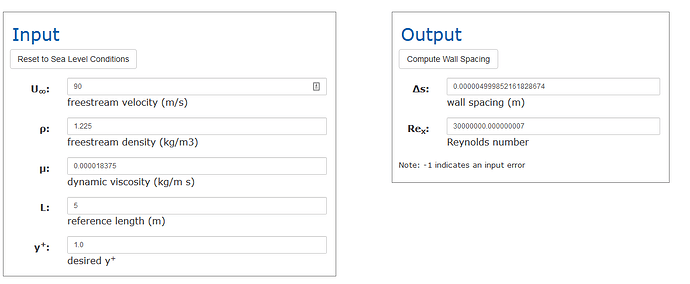
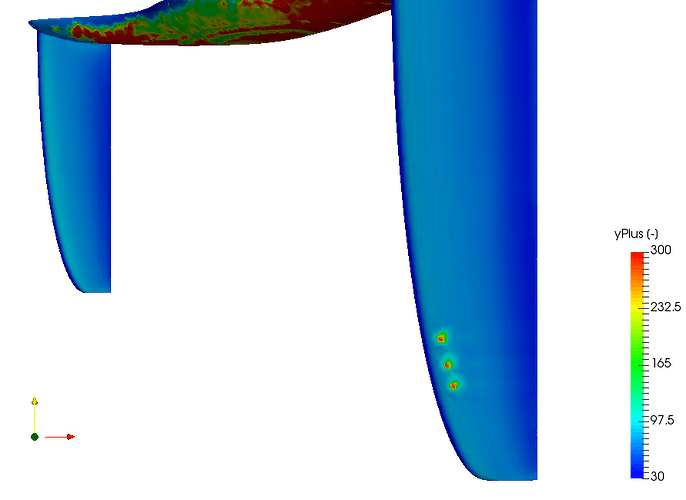
 since solid_0_solid_0_face_12 is on the plane of symmetry. Shouldn’t that mean that it would never have any layering done to it ?
since solid_0_solid_0_face_12 is on the plane of symmetry. Shouldn’t that mean that it would never have any layering done to it ? ). First the auto range said something like 0.1 to 400, its was nice to know I am in the ballpark but I want to narrow that range so that I leave out that miniscule percentage of points near the max and the min that skews perception of the actual range.
). First the auto range said something like 0.1 to 400, its was nice to know I am in the ballpark but I want to narrow that range so that I leave out that miniscule percentage of points near the max and the min that skews perception of the actual range.