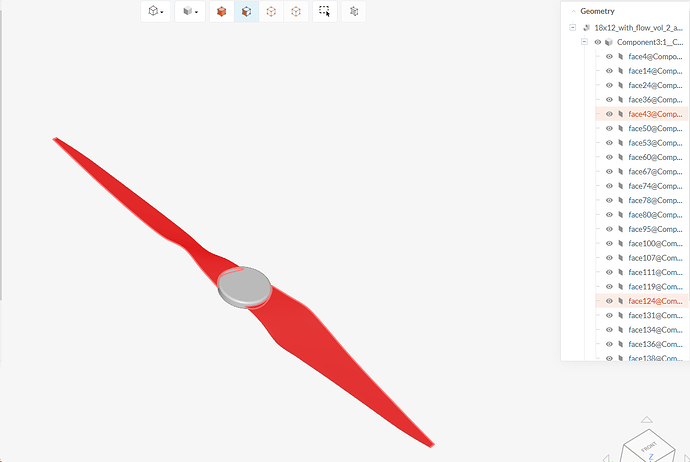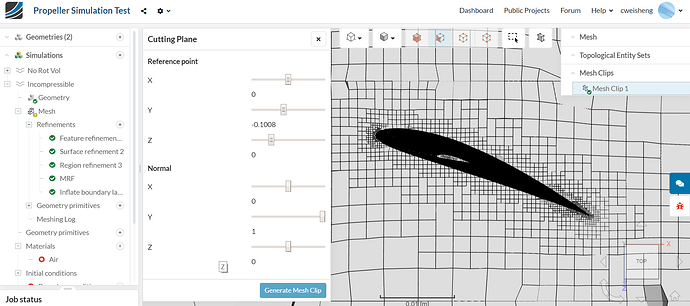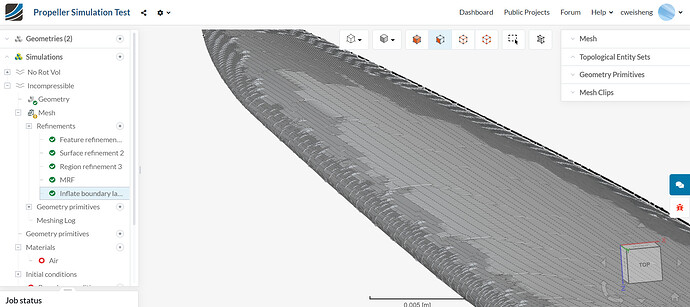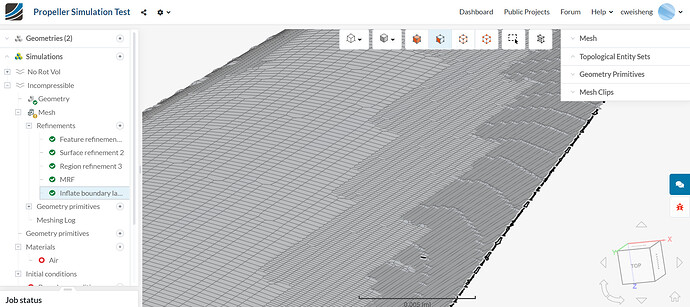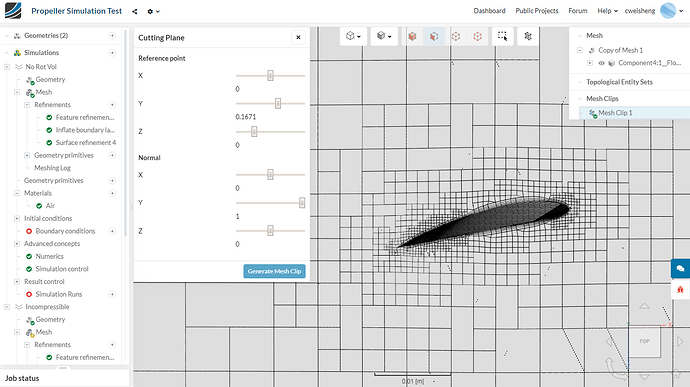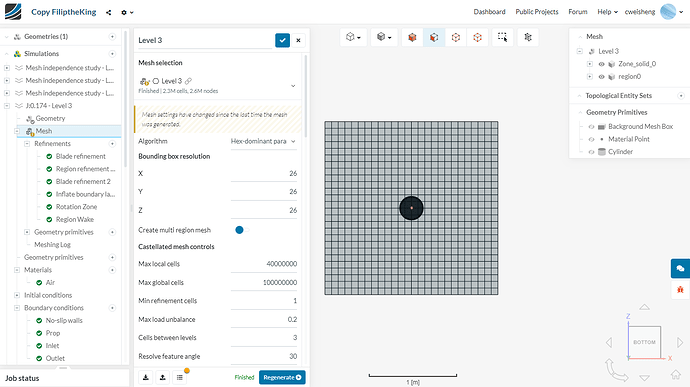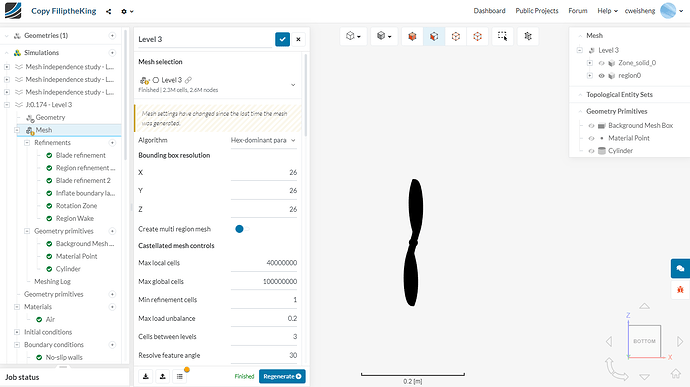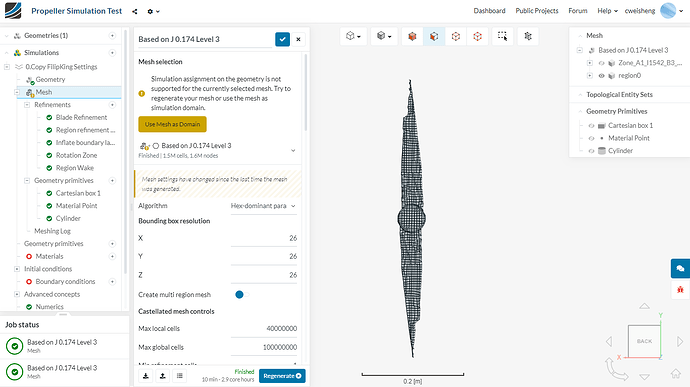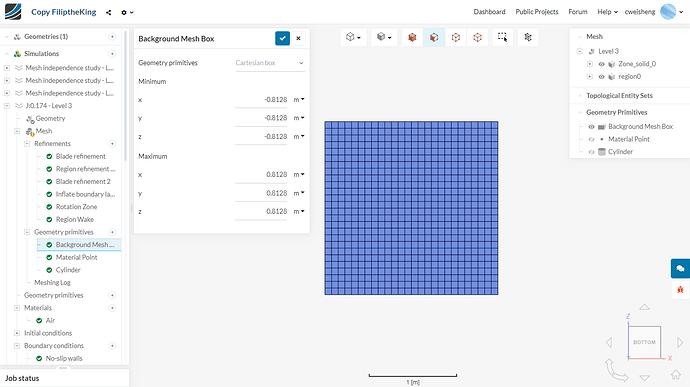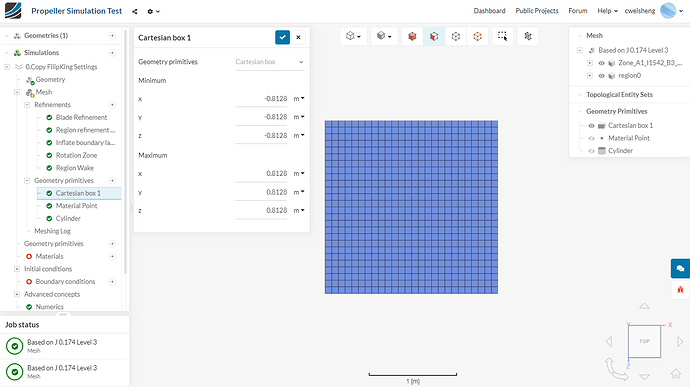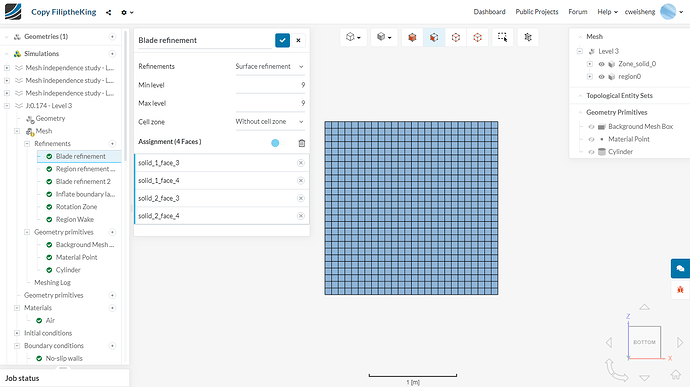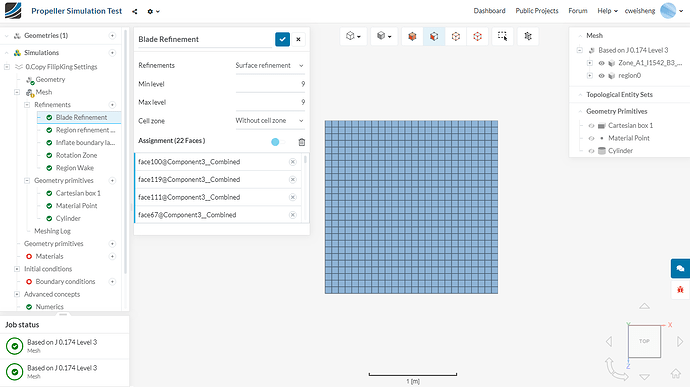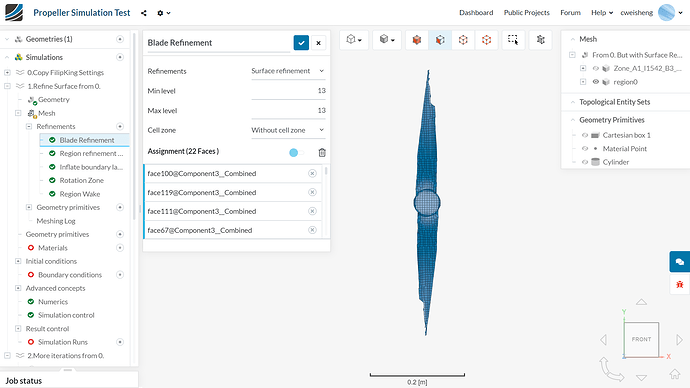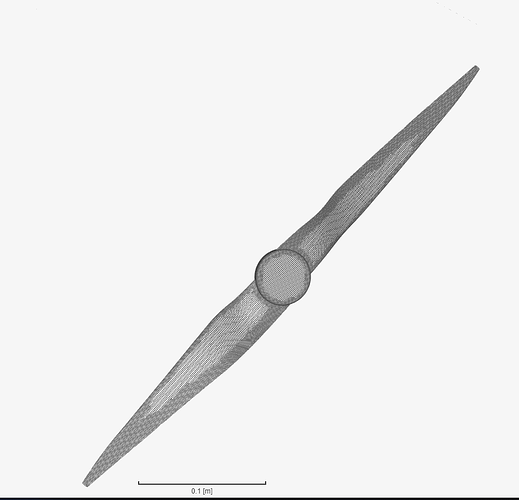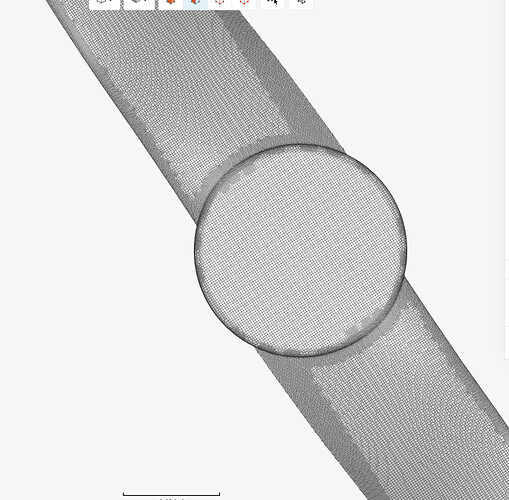@cweisheng
The below comments are with respect to the current ‘Latest-060319’ simulation and its geometry.
As far as your trailing edge goes, I do not think you have refined it enough, but also I do not think that is the complete problem here.
Here is my discussion on the TE refinement (and LE).
To start, I see this (z direction only for now):
The z range of Background Mesh Box (BMB) is 2.2m. In your meshing parameters you have chosen split your Level 0 z range into 58 faces. That is 2.2/58 = 0.0379 m. By the way, I always make my Level 0 faces 1.28m square on all axis (that makes a very nice level/facesize table). If you really want to start finer, make sure the level 0 face size is some large power of 2, in your case if you want to stay close to what you have, try Level 0 at 0.0512m (you will start to commit levels sizes to memory at that point) .
So here are your z face sizes at various levels:
| level |
z face size (m) |
| 0 |
0.03790000 |
| 1 |
0.01895000 |
| 2 |
0.00947500 |
| 3 |
0.00473750 |
| 4 |
0.00236875 |
| 5 |
0.00118438 |
| 6 |
0.00059219 |
| 7 |
0.00029609 |
| 8 |
0.00014805 |
| 9 |
0.00007402 |
| 10 |
0.00003701 |
| 11 |
0.00001851 |
| 12 |
0.00000925 |
| 13 |
0.00000463 |
| 14 |
0.00000231 |
I see that your trailing edge is about 0.00001 m thick at the tip. You have only refined all prop surfaces as level 6 to 7 (0.00002961 m). So you won’t see any trailing edge faces in the mesh.
If you want faces on the TE this means you should put a surface refinement of level 12 or 13 on the trailing edge faces if you want to get some cells on the TE.
Similarly, your tip chord is only about 0.005m and you need the prop surface refinement to go from level 6 to 12 (or 13) to get some cells around the LE radius.
BUT as for the real problem:
For some reason you are losing your prop geometry completely in the mesh, so, when it is time to layer, there is nothing to layer.
I would try fixing your surface refinements to take into account my above comments and then meshing and layering with just the BMB and the prop to start with. Add the other refinement cylinders later.
Then we will go from there…
Also, I rarely use feature refinements…
Note. Here is a similar project to yours and you might find clues there…