Documentation
Under Numerics you can set the equation solver for your simulation, change the convergence settings, select algorithms and residuals or choose the time integration scheme for transient dynamic simulations. These settings mainly influence the stability and efficiency of your simulation run, but also the quality of the results may depend on these settings.
All numerical settings are made available for users to have full control over the simulation. These settings can be found for Fluid Dynamics (OpenFOAM®) and Solid Mechanics (Code_Aster) analysis types. The available settings differ based on individual analysis type physics.
In OpenFOAM based analysis types in SimScale the settings for the Numerics section can be categorized into the following:
All properties regarding the iterative solvers of velocity and pressure equations are set here. Relaxation factors, non-orthogonal correctors, residual controls, and solver-specific tweaks are among these settings. However, depending on the solver (e.g. PIMPLE, PISO, …), these settings will be adjusted.
In this part, linear solvers used in computing each variable could be chosen separately. Upon choosing a solver, a set of preconditioners/smoothers and their tolerances become available. To assist with selecting the best solver, a Help message is provided for each field.
These schemes determine how each term in the governing equations should be discretized. These are required to evaluate, for e.g., gradient and interpolations of variable terms from cell centers to nodes. In most cases, the standard settings should be a good choice and should not be changed without reason.
Did you know?
If you had adjusted the Numerics settings, you can still switch back to the default settings. Just click on the ‘Reset to default’ button that is located at the bottom left corner.
Keep in mind that ‘Reset to default’ is not an undo feature, but it brings back the default settings instead. This function is only available for the fluid dynamics simulation types
Information
Generally, for Numerical Schemes the default selections are the best choice and require no changes
Field Limits
Under Stabilization you should find the Field Limits section that defines the range of values for the solution variables that are bounded within specified limits during the simulation. Limits can be put on density, pressure and temperature for the compressible Conjugate Heat Transfer (CHT v2.0) and compressible Convective Heat Transfer solver .
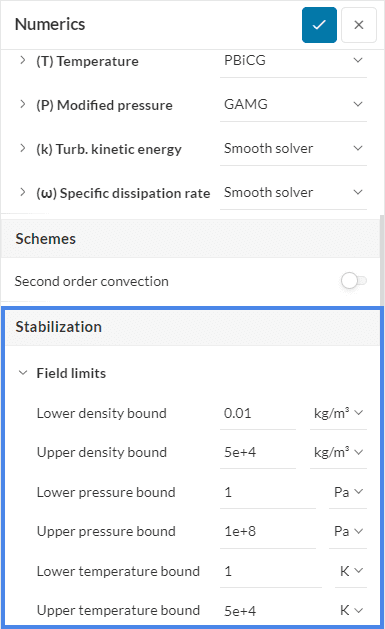
Temperature field limits can be also applied to simulations involving incompressible CHT v2.0 flows and density and pressure limits to compressible flow simulations.
For radiative heat transfer problems, further settings can be changed within the numerics, as shown in the picture below. Most importantly, the radiation resolution can be changed. This affects the discretization of the directions for which the radiative problem is solved. The settings are coarse, moderate, and fine. Increasing the radiation resolution will lead to a higher number of directions and hence improved angular discretization of the radiative problem (usually a more accurate result).
For simulations involving Joule heating, additional settings are available within the numerics, as shown in the picture below. The voltage relaxation factor can be modified to improve the stability and convergence of the numerical solution when solving the voltage equation. Additionally, for the initial iterations of the voltage field, the maximum initial voltage and convergence criteria can be specified. Along with this, the numerics of the voltage solver can also be configured allowing for precise control over the solution process.
Similar to fluid simulations, structural simulations involve linear and non-linear equations that need to be solved. SimScale provides the Numerics settings panel where a user can select algorithms, type of residuals and threshold values, maximum number of iterations, time integration schemes, etc.
A full explanation of the parameters available under these settings can be found here
Last updated: June 28th, 2024
We appreciate and value your feedback.
Sign up for SimScale
and start simulating now