Documentation
One of the major advantages of a web-based simulation platform is the ability for project sharing and live collaboration. Close team collaboration and the sharing of results and insights are important to realize the value simulation brings to the engineering design process. Currently, SimScale offers collaboration with different options to share projects with other users, within or outside an organization, and also with the SimScale Support team. Find out more below.
The Share functionality can be accessed from the project overview page:
The share options can also be accessed directly from within the Workbench. The share window contains many options:
When sharing a project, the user granted access permissions will receive an email from SimScale with a link to the shared project.
How do I share a link to my simulation from the workbench?
To get the shareable link, open your project and copy the URL directly from your browser’s address bar. This link will always point to the current state of your simulation. Keep in mind that, if your project is private, the receiving user will need to have share access to open your project, otherwise they will receive an error message.

Public projects can be seen and copied by everyone. On the other hand, private projects are only visible to users who created them. That means if it’s your project then only you can view it and nobody else.
Projects created with a professional account are private by default. With the community plan, you can only create public projects.
While sharing the project you can control the level of access permissions as follows:
Note
Please note that whenever the recipient creates a copy of your project, the copy will be a snapshot of your project at the time of copying, and won’t see any changes to the project that have been saved afterward. The end user can make subsequent copies for any new changes to be reflected in the original project.
In case you have a Professional SimScale account and need help with your project from the SimScale support team you can ask for support via the integrated chat. You’ll find this in the Dashboard and/or in the Workbench:
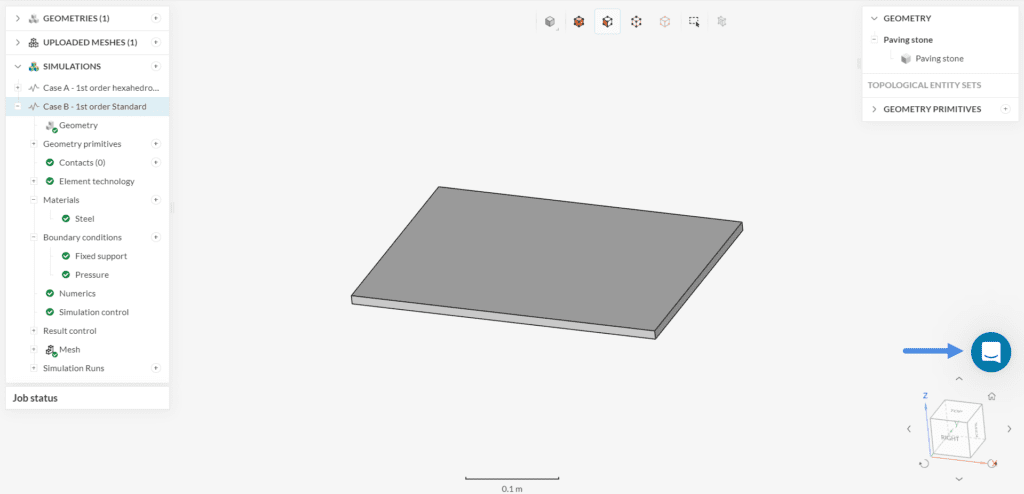
Your SimScale support engineer might ask you to share your project with them, which you can do by ticking the Share with support option in the share dialog (Figure 2) or by ticking the same option at the bottom of the chat window.
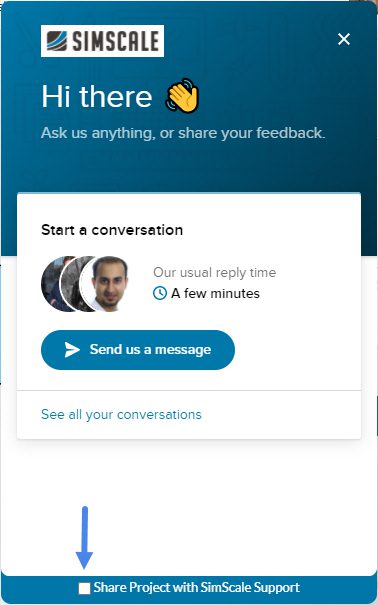
When sharing your project with support, “Can edit” permissions will be granted, which allows the SimScale support team to edit and copy your project. Any copy of your project created by SimScale will always be kept private.
Last updated: May 8th, 2025
We appreciate and value your feedback.
What's Next
CAD Preparation and Uploadpart of: CAD Preparation and Upload
Sign up for SimScale
and start simulating now