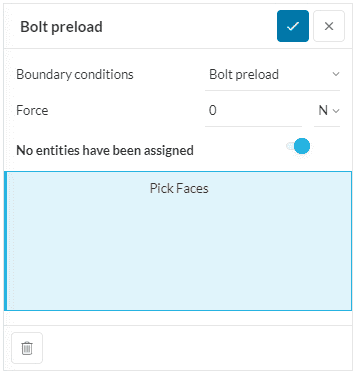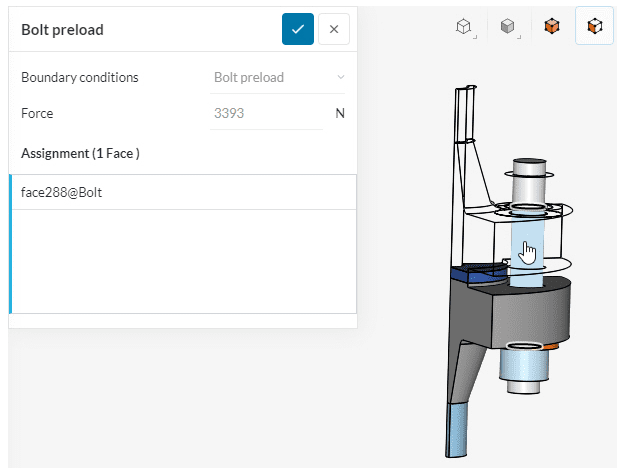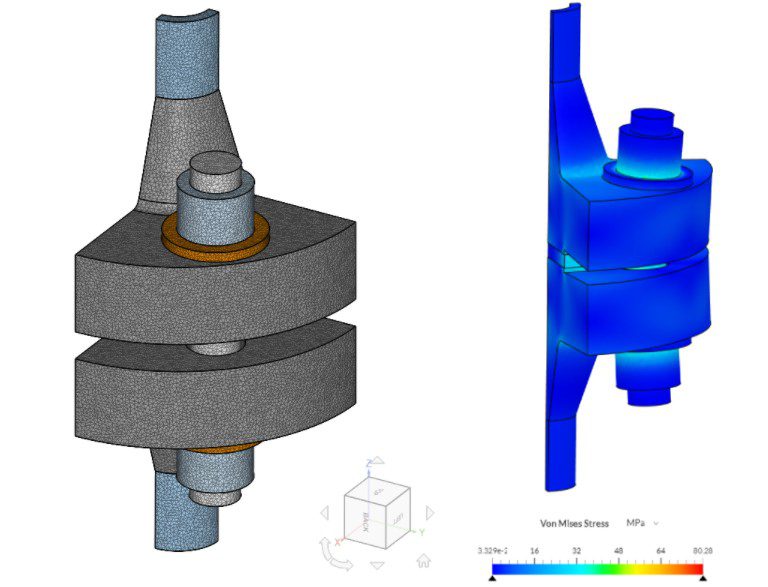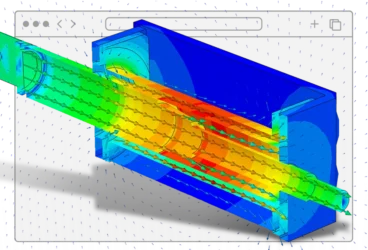Bolted connections, also referred to as bolted joints, are very common in mechanical systems and constructions. Their popularity is due to the ease in designing and installation (and disassembling) combined with reliable fastening and strength performance. In this article, we will discuss bolt preload and explain how it can be set up in the SimScale Workbench.
What Is Bolt Preload?
Bolted joints can be designed using different types of fasteners, although one of the most basic typologies is the bolted connection with a nut and a screw shown in Figure 1.
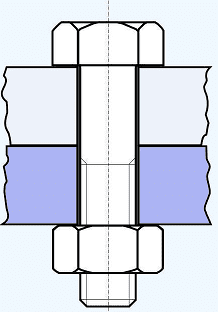
An example of a common bolted joint application is the flange shown in Figure 2. The role of the fasteners in this application is to secure the structural connection of the two flanges and also to ensure watertight sealing of the joint. This mechanical constraint is achieved by tensioning the bolts with the use of torque wrenches for the head of the screw and the nut. This tension force acting on each bolt results in a compression force on both sides of the flanges hence ensuring a tight connection of the joint. This assembling operation is often referred to as bolt preload or bolt pretension.

How Is Bolt Preload Calculated?
The bolt preload operation is an integral part of bolt joint assembling and it introduces additional stress that needs to be modeled accordingly in a structural analysis. This important design aspect can now be taken into account when using SimScale Workbench thanks to the new bolt preload feature specifically developed and available for the FEA analysis.
This feature has been developed based on two assumptions:
- The stress state induced by the bolt pretension is present on the bolted connection assembly before the components start to perform their structural function due to the loading conditions acting on it.
- This stress is the result of the internal reaction of the bolt against the imposed deformation due to tightening, and it can not be modeled by an external force or action.
The aforementioned assumptions have led to the integration of the bolt preload feature in the UI as a boundary condition. The settings panel for the bolt preload is shown in Figure 3. Users must provide two inputs for the bolt preload boundary condition:
- The axial force, either in Newton or pound-force
- The cylindrical surface of the shank of the screw, as per Figure 4. Selecting multiple surfaces allows the same preload to be applied to different bolts.
In the case of a design with multiple types of bolts and hence different preload settings, each of the bolt types will need a dedicated boundary condition.
For more details regarding the bolt pretension feature, you can visit our dedicated documentation page. There is also a validation case available that compares the results obtained in the SimScale Workbench with the one of a specific Code_Aster case for a flange under bolt preload. This validation case has been performed using a quarter of the model of a flange in virtue of the symmetric conditions of the design. The meshing of the model and the stress results of the simulation are shown in Figure 5. The table in Figure 6 shows the results comparison and the computed error between the validation case run in SimScale and the Code_Aster reference case.